Interacting with WhatsApp Audio Calls in Olga
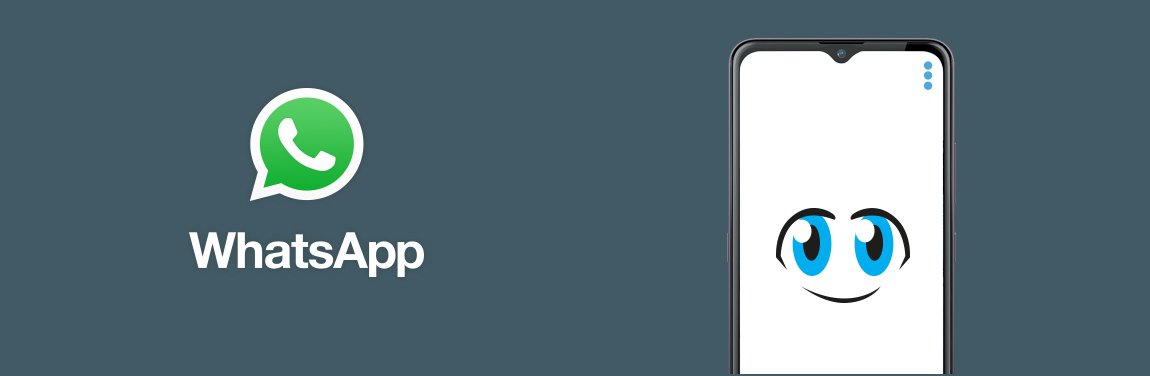
Many of you have asked us about integrating WhatsApp audio calls into the simplified Olga system.
Originally, WhatsApp was not designed for visually impaired people. Moreover, WhatsApp developers do not allow third-party companies like us to interact with their system at will. As a result, the integration of this application in Olga is somewhat different from all others and cannot be performed with as much control as other Olga applications.
Warning
This module was developed gratuitously by our team and is not contractually included in Olga's basic functionalities. If the WhatsApp application were to update its interface or operation, this module might no longer function. Our team does not support this specific function.
This module allows for simplified interaction with audio calls with the aim of making international calls via the internet without incurring additional carrier costs. It does not allow for handling text messages and video calls.
Prerequisites
1) Installing WhatsApp
Menu (long press on the 3 blue dots) > Settings > Other > Applications or Applications and notifications > Show xx applications > Google Play Store > Enable
To install WhatsApp, go to Menu (long press on the 3 blue dots) > Settings > Apps > Google Play Store
After that, you must disable the Google Play Store.
Menu (long press on the 3 blue dots) > Settings > Other > Applications or Applications and notifications > Show xx applications > Google Play Store > Disable
2) Activating Accessibility Settings for Olga
Menu (long press on the 3 blue dots) > Settings > Other
then depending on your model
either > Smart Assistance > Accessibility > Olga > Enable for Olga
or > Accessibility > Olga > Enable for Olga
Menu (long press on the three blue dots) > Settings > Other > App or Applications > Olga > Tap the three grey dots in the top right corner and select “Allow restricted settings”.
3) Notifications
b) Enable notification access for Olga in Menu (long press on the 3 blue dots) > Settings > Others > Notifications > Device and App Notifications > Select Olga > Allow notification access for Olga.
4) Configuring WhatsApp
Either: Applications and notifications > App info
Or: Applications > Applications
Or: Applications > Show XX Applications
then > WhatsApp > Permissions > Allow the following settings:
- phone
- contacts
- microphone
- call log
