Set up a podcast on Olga
On this page, you will find an explanation on how to set up a podcast on Olga. This feature is available from model 5 and version 2.96.
1) Have an SD card
First, you need to have an SD card. If you don't know where to get one, you can find it on the Olga website at the following link: buy an SD card on the Olga website
2) Create the Podcast folder
Insert the SD card into a computer, or insert the SD card into the Olga device and connect it to the computer.
On the computer, in the SD card folder, create a new folder named Olga_Podcast in the root folder (the top-level directory without entering any subfolder).
3) Generate and insert the Podcast file
Find the podcast you are interested in, you can use the podcast file generator available on Olga Podcast Generator
Insert the generated podcast file into the Olga_Podcast folder
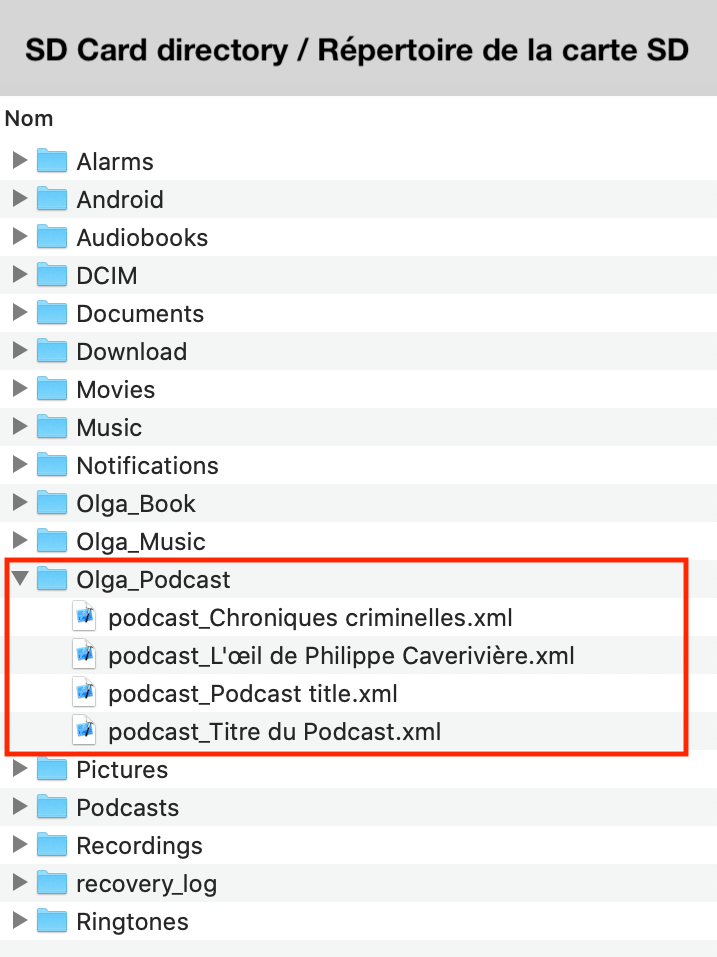
4) Insert the SD card into the Olga device
Insert the SD card into the dedicated slot in the SIM card tray.

5) Voice command
To trigger the Podcast command, say "Podcast" after "How can I help you?".
6) Interact with a podcast
When listening to a podcast, you can pause the playback by performing a short tap on the screen.
A long tap takes you back to the main screen.
7) Error messages
If the SD card is not detected or is misformatted while it is properly inserted in the tray, this may mean that the SD card is not formatted correctly. You can format the SD card in the Menu (long press on the 3 blue dots) > Settings > Others > Storage > Select the SD card > Format
If the podcast is not detected, it means there is an issue with the configuration, folder names, or file names. We recommend carefully checking that you have followed all the procedures outlined above on this page.
Double extensions
Some computers do not display file extensions on screen. This depends on your computer.
Example: instead of displaying "podcast_Podcast title.xml" on your computer screen, it may show "podcast_Podcast title".
This can lead to errors when saving the file as podcast_Podcast title.xml.xml
How to display file extensions on Windows
How to display file extensions on Mac
8) Where to find podcasts?
There are many free (or paid) platforms to download podcasts, such as podcast addict, podcast index. We recommend searching on Google or asking the podcast owner to provide the podcast RSS file.
